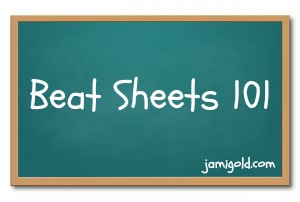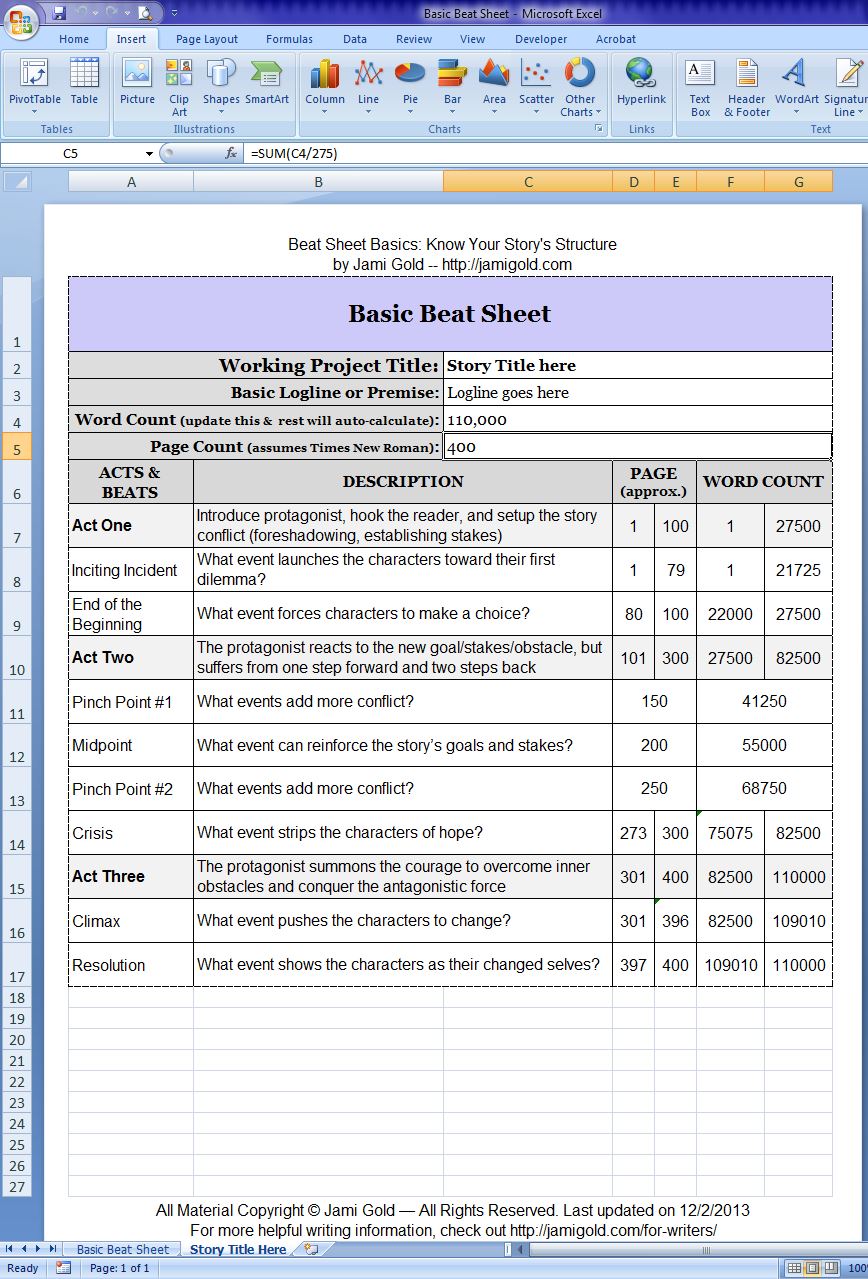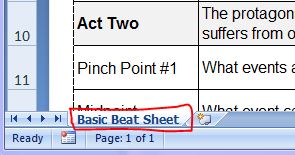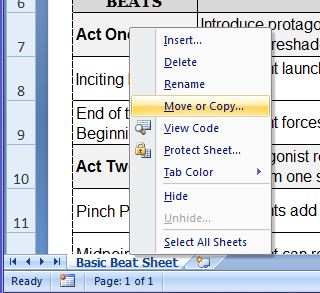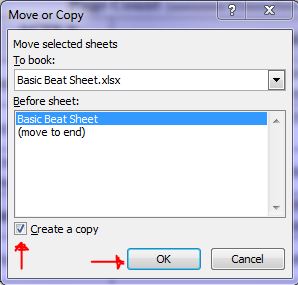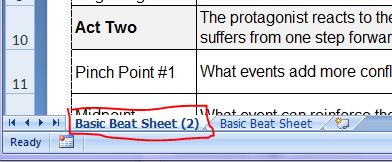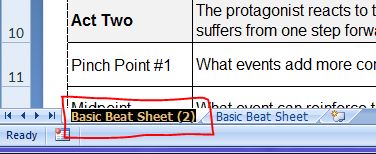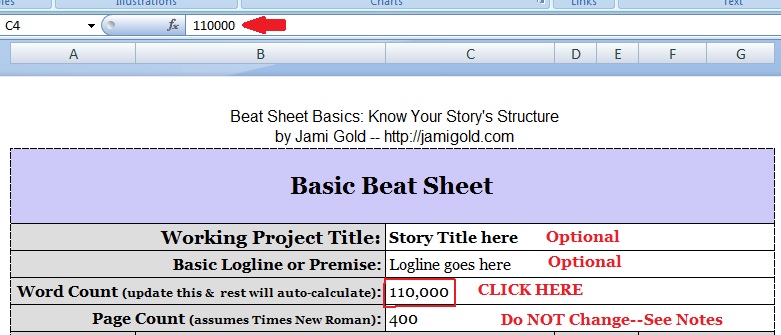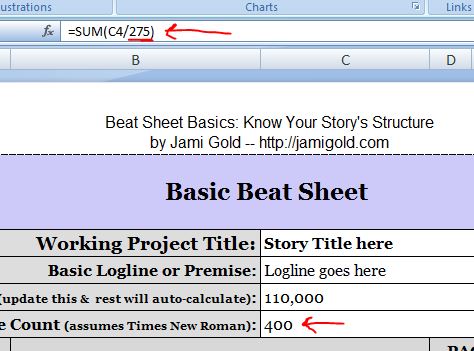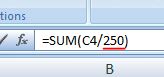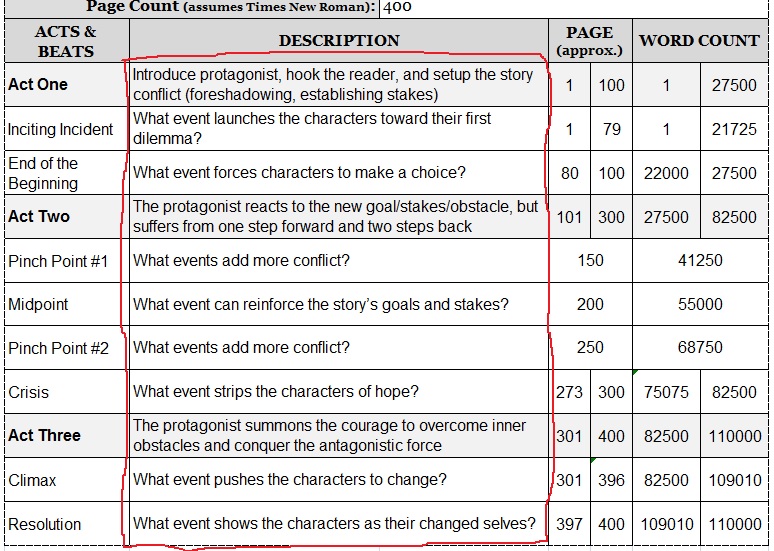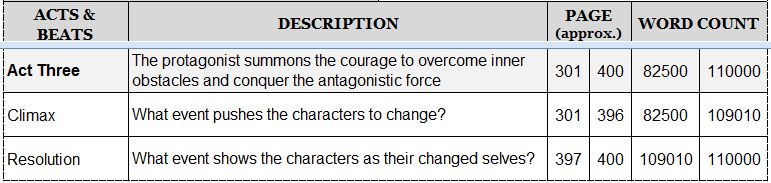Now is the time of year when thousands of writers look at their NaNoWriMo story and think: Yay! Okay, now what? (Or if you’re like me, you’re still drafting the denouement for the final scene, but I’m close to finishing. *smile*)
Whether we wrote by the seat of our pants or had an outline, there are many ways we can make our story better. The advice usually tells us to wait a few weeks or a month to gain distance on our story before digging into revisions, but we can take notes while the details are fresh in our minds.
Do we know of any plot holes? Where do we suspect the characterization is lacking or “off”? Where do we fear the pacing is slow?
Also, the early stage of revision is the perfect time to pull out the beat sheet of our choice and see how our story stacks up. Do we have a random jumbling of unrelated events? Or do we have a story?
What Is a Beat Sheet?
First we need to understand the terminology. Story beats are the plot events (including choices, dilemmas, and questions) that occur on a regular basis and drive the story forward. My post about the Basic Beat Sheet gives a rundown of what the most important story beats are.
Beat sheets provide a visual way of “tracking” our story and its structure. At this early stage of revision, we can ensure we have all the beats necessary for good storytelling (the 4 major beats and maybe the 4 minor beats).
During our big revision phase later, we can verify the beats create increasing tension and stakes. We can see where beats should fall page-count or word-count wise and compare that to our story’s actual pacing. Is our story too slow in places? Do we have unnecessary scenes? Or have we underdeveloped an idea or reaction?
If I Don’t Know MS Excel, Can I Still Use Beat Sheets?
Beat sheets are often in a spreadsheet program like MS Excel, but that doesn’t mean we have to know formulas or do math. It’s actually the fact that the beat sheets are in Excel that makes all that math automatic.
In other words, I have no plans to ever offer my beat sheets in MS Word. All beat sheets available on my website include automatic formulas for word count and page count, and that wouldn’t be possible in MS Word. (I strongly believe in no math. *smile*)
Beat Sheet 101: How to Create a Beat Sheet for Our Story
If you’re already a beat sheet expert, this post might still have a few tricks you haven’t tried before. And if you’re not sure how to use beat sheets at all, read on…
Step 1. Download the Beat Sheet of Your Choice
I have several beat sheets available and will be adding more by request. If you’re not sure which beat sheet would be most helpful for your situation, check the descriptions and associated posts for each one or feel free to ask. The following example images are taken from the MS Excel file of my Basic Beat Sheet.
(Note: Click on each image to see the full-size version. And if you’re viewing this post in my newsletter, click through to this post on my website to view the instructional images.)
Step 2. (Optional) Make a Reference Copy of the Beat Sheet
MS Excel allows us to have multiple spreadsheets within one file that we can then switch between with a click on the appropriate tab at the bottom of the window. One of my workshop students, Jennifer Rose, suggested that we make a reference copy of the beat sheet, so we could easily switch between the beat descriptions and the specific details for our story. I liked her idea so much I’m sharing it here.
To make a copy, find the tab at the bottom of the MS Excel window with the name of the spreadsheet. (Note: These instructions are for MS Excel ’07, but other versions should work similarly.)
Right-click on that tab to bring up the right-click menu and select “Move or Copy.”
In the “Move or Copy” dialog box, check mark the “Create a copy” box and then click “OK.”
Now two tabs show up at the bottom of the window. These can be dragged into any order.
Double click on the new tab and the tab name is now highlighted. Type the new name (like your story name) to overwrite the old name, and then you’ll have two tabs. Ta-da! One you can leave “as is” as a reference, and the other you can update with the specifics of your story.
Step 3. (Optional) Enter Our Story’s General Information
If desired, update the “Story Title here” and the “Logline goes here” fields. Once we’ve written several stories, we might appreciate knowing to which story each beat sheet file belongs.
How to Enter Information in MS Excel:
Before we can type, we must click on the field we want to update, for example, the “Story Title here” field. Once we click on a field, the same information currently in that field will display in the formula bar near the top of the window (marked with a red arrow in the image below). Sometimes, it might be easier to edit information by clicking on the field and then changing the text in the formula bar. Click on another field to “activate” the information.
Step 4. Enter Our Story’s Word Count
To make the auto-math work, we must update the word count field. In this example, we’d click on the field with “110,000” to the right of the Word Count description. Update the number with an estimated or exact word count. Once we “enter” or click on another field, all beats will automatically adjust to show the expected page/word count marks for each beat.
Notes: In most cases we do not want to touch the page count field. This number will automatically change when we update the word count. If we click on this field, we notice that “400” doesn’t display in the formula bar.
Instead, the formula bar displays the formula (the auto-math) for how the spreadsheet figures out how many pages our story would be (approximately). The only time we’d need to change this field is if we’re using Courier New for our manuscript, as the calculations assume we’re using Times New Roman. In that case, we’d change the formula in the formula bar to fix the math (just change the 275 to 250, leaving all other characters and symbols the same).
(Note: The assumption of 275 words per page is based on Standard Manuscript Format: 12 point Times New Roman, double spaced, and one-inch margins all around on 8.5 x 11 inch paper.)
Again, we’d touch this formula only if we were using the Courier New font and needed more accurate page counts.
Step 5. (Optional) Enter Descriptions for Each Beat
If desired, we can fill in the description for what plot event fulfills each of the beats to help us remember the turning points of our story. (We wouldn’t need to specify the Act One/Two/Three descriptions in most cases.) This is where our reference copy on another tab could be helpful, as we could remind ourselves of the purpose of each beat if we change the story structure while revising.
Note: Do not touch the Page or Word Count columns to the right of each beat. These columns contain formulas for the auto-math based on the word count entered at Step 4 above.
The page numbers are not expected to be exact. Depending on how much “white space” we use (short vs. long paragraphs), the actual page numbers might be higher or lower. The formula estimates 275 words per page when using Times New Roman.
Beat Sheet 101: How to Use a Beat Sheet
Okay, we have a beat sheet with our beat descriptions and a bunch of numbers in columns that automatically change to match our word count. What next?
First, we want to check our story structure:
- Do we have a definitive plot event or turning point for each beat?
- Does the story’s arc show change?
- Are there any missing or misplaced beats?
- Do the beats follow a cause-and-effect chain?
- Are there any scenes not acting or reacting to a beat?
- Do the stakes increase throughout story?
(Note: Bullet points are roughly in order of early-stage revising to later-stage revising.)
Second, as we move into later-stage revising, we can use a beat sheet to check our pacing. In my Pantser’s Guide to Beat Sheets, I shared how we can use beat sheets both before and after the drafting phase. Pre/during drafting, we might use the Word Count column to track what we should be writing at each point of our story.
Post-drafting, we’re more likely to use the Page column to the right of the beat descriptions and check the page count for each beat. Do the beats each land close to their goal?
- Beats don’t need to fall on exact page numbers but more than 2-5% off (maybe more in some stories, or for the minor beats) might indicate a pacing problem.
- Too many pages between beats might indicate an unnecessary scene.
What Do the Double Columns of Numbers on Some Rows Mean?
Many of the rows show a range. In the rows for the three Acts, the range gives the beginning and ending marks of the Acts. In the rows for the Inciting Incident, End of the Beginning, Crisis, and Resolution, the specific plot event of the beat might occur anywhere within that range. (Other beat sheets use different names for the beats. The point remains the same.)
The Climax is a special case in that the range encompasses everything leading up to up to the Climax as well as the actual “showdown.” For example, the Climax would include: deciding to storm the castle, gathering weapons and allies, traveling to the castle, breaching the castle’s defenses, battling the minor bad guys, rescuing the good guys, and fighting the big bad villain.
It’s difficult to separate those steps into separate beats, so they’re frequently lumped together in one breathless-race-to-the-end-of-the-story rush. All of the Climax-related scenes typically take up the majority of Act Three.
Beat Sheets 101: Beat Sheets Are a Tool, Not a Rule
Once we’re comfortable with the information on beat sheets, we can tell at a glance whether our story is on track or not. However, we should not sacrifice story flow to stick to strict word or page counts.
Those numbers are guidelines. Good story flow and storytelling comes first. Just as our characters shouldn’t be puppets to the plot, we shouldn’t be puppets to the beat sheet. *smile*
(If you’re interested in taking your knowledge of beat sheets further, check out my workshops. Leave a comment on that page to receive more information as it becomes available. I hope to offer “On Demand” classes soon.)
Did I miss anything in my explanation or do you still have questions about how to read and use beat sheets? Ask away! If you’re already a beat sheet expert, do you have additional insights to share? If you participated in NaNo, how did your story turn out? Did you end up with a story or a random jumble? Do you already know where some problems lie?