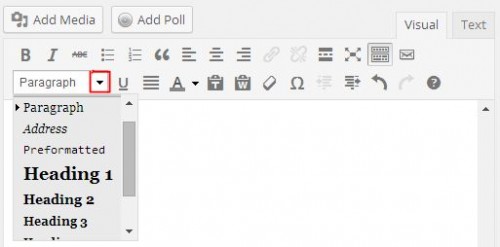I’ve been in a website/blogging mindset this week because I ran my “A Newbie’s Guide to Building a Self-Hosted Blog or Website” workshop on Tuesday. So a couple of interesting posts about blogging caught my eye yesterday.
Anne R. Allen wrote a fantastic post filled with blogging tips that I’m going to build on here. And over on Facebook, one group discussed whether we should turn off comments on our blogs.
As authors, we’re often told to blog, but we don’t hear as much about the nitty-gritty of how to do so. If we take the time to blog, we want to make sure our time is well spent. So let’s review some tips, tricks, and “best practices” for how to reach our goals with blogging. *smile*
Step #1: Know Your Goals
There’s no “one right way” to blog or have a website. As I’ve mentioned before, if all we care about is making our author name Google-able, we don’t need to have a full-blown blog. A simple website will show up in search results for our author name, assuming we’re using our author name for the domain name.
On the other hand, blogs can help our author name show up in related searches (like how my site shows up for writing worksheets and beat sheets). But even if we know we want a blog, we could have any number of goals for that blog:
- Sharing our fiction with free reads
- Creating a niche to appeal to readers
- Sharing our knowledge with other writers
- Getting our name out into the wider internet
- Establishing a platform for selling our work
- Being a source of news and information
- Updating readers on our latest news, releases, and appearances
- Providing commentary on current events, issues, or industries
- Building a supportive community
- Etc., etc.
Knowing our goals will help us make decisions for our blog later, as I’ll discuss in Step #3 below.
Step #2: Learn How to Write for the Web
As I mentioned above, Anne R. Allen wrote a great post about how to write blog content that will be noticed—and read. I’m going to touch on her points to share information I include in my workshop, but I highly recommend checking out her post for all her tips.
1) Write Attention-Grabbing Headlines
Headlines are the most important aspect of our post for gaining readers:
- Tweets and shares often include our headline.
- Google pays attention to headlines when ranking search results.
- Like a book cover, people won’t ever see the writing in our post if its headline doesn’t prompt them to click.
2) Get to the Point Quickly
When people share a blog post on Facebook or Google+, or when they search for a topic addressed by our blog post, the first few lines will show up with the title. Those lines should give an indication that we’ll be fulfilling the promise of the headline in our post.
(Note: Some WordPress themes, especially premium themes, include the ability to specify an excerpt, which will show up instead of the default opening lines (assuming our theme is well-programmed). This is something I just recently started paying attention to myself. Oops.)
3) Use Subheadings
See these bolded words of “3) Use Subheadings” above? That’s a “Heading 4” (or H4) line. See that “Step #2: Learn How to…” several paragraphs above? That’s a “Heading 3” (or H3) line.
Google pays attention to subheadings, just like they do with headlines. In fact, the underlying HTML code for subheadings and headlines is the same. Headlines are known as an “H1,” and subheadings become progressively smaller as the number increases for “H2,” “H3,” on down through “H6.”
Anne’s post shares how to format subheadings for Blogger blogs, but if you use WordPress, I can help you. *smile* (In the images below, ignore the icons you don’t have. Some of my plugins have added extra buttons for me.)
On the “Edit Post” page, make sure you can see the full two lines of text-editing commands above the text entry window. If you see only one line, click on the “Kitchen Sink” button on the right end of the toolbar. It looks like a mini-version of a bunch of icons in rows.
The second line of formatting options includes the ability to underline, change the text color, indent, and select the format of the paragraph. Click on the drop-down arrow to see all of the paragraph formatting options.
The default format for normal text paragraphs should be “Paragraph,” and we probably shouldn’t use “Heading 1” inside a post very often (that wouldn’t be a subheading). But we can use the other heading options to create subheadings to match our post’s organization.
Our theme will determine what each of those settings will look like. Play around and “preview” your post with various heading styles to know which will look good on your site.
4, 5, & 6) Make the Text Easy to Read
These tips from Anne encompass writing in small chunks by breaking up long paragraphs, using a conversational voice rather than a dry or technical voice, and using text formatting to make the reader’s gaze flow down the text:
- Use bullet and numbered item lists when making multiple points (these are easy buttons on WordPress).
- Use bold and italics to draw attention.
- Use underlining sparingly, as underlines typically signify links on the web.
7) Be Smart with Hyperlinks
Like headings, Google pays attention to links in our posts. However, just like our readers, they want to know what they’d find at the other end of the link.
There are two wrong ways to link to content:
- Don’t use ugly links like: https://tstest8.techsurgeons.com.
(No one wants to see that “http” stuff.) - Don’t use non-descriptive anchor text like: click here.
(Readers won’t know where that link will take them unless they hover over the link.)
The right way to link to content is better for Google and for our readers:
- Use descriptive “anchor text” (the clickable text) to hide the ugly URL web address and inform readers what they’d find at the other end, like: Jami Gold’s Home page.
Check out Anne’s post for how to create links in Blogger.
In WordPress, to create anchor text, you type out the text you want to be clickable first. Then you highlight the text and click on the “Link” icon in the text editing toolbar. This icon looks like three links of a chain and is grayed out until you’ve highlighted the text to link.
An “Insert/edit link” window will pop up, where you can enter the ugly URL address for what to link to. Then click “Add Link” and you now have a pretty link that works better for everyone.
8 & 9) Let Google Know What Your Blog Post Discusses
Blog posts can be tagged and assigned to categories. Both categories and tags help Google know who might be interested in our content.
- Categories are like file folders, the types of posts we write about. Think, “book reviews” or “new releases.”
- Tags are like the sticky notes sticking out of the file folder, the keywords we’ve included in that post. Think, “book name” or “author name.”
(Note: Unlike the caveat in Anne’s post, WordPress allows you delete, rename, or add tags at any time.)
If you blog, be sure to check out Anne’s post for all her insights into best practices for blogging.
Step #3: Apply Our Goals to Our Blog
Copyblogger disabled comments on their posts a month ago because they would rather people talk about their content in public areas like Twitter or Google+. That’s a valid reason for them, but now I see others wondering if they should turn off comments on their blogs too.
Copyblogger is a huge site, so it’s likely that at least some of their commenters will start a conversation about their content on social media or follow-up posts. But their situation is not our situation. And they even state at the end of the post that they don’t think every blog should remove comments.
What should we do? When faced with decisions like this, we can go back to Step #1 and see how our goals would be better met.
In this case, if we’re trying to connect with readers or build a community, we should probably encourage comments on our site. Connections and community building don’t happen without comments.
Also, most of our readers are unlikely to take the extra step of “bringing the conversation” to social media. That’s more work for them unless they’re already logged into Twitter, Facebook, etc., and they simply won’t jump through that hoop.
For most of us, turning off comments would effectively kill any sense of conversation. Every time I come across a blog that doesn’t include comments, I feel like they don’t care what I think. The post is a one-way monologue instead of a dialogue.
That rude impression undermines the sense of connection we’re usually trying to foster with our readers through our blogs. If we don’t want to deal with comments, we’d be better off focusing on a website-centric design, where comments aren’t expected. Any posts would be “news” or “articles,” rather than the typical blog entries.
(Note: We usually wouldn’t allow comments on static pages, like “About,” “Books,” etc. Those aren’t blog posts and comments can make them look cluttered. To turn off comments within WordPress, go to Dashboard→Pages→All Pages, and then hover over each page to see a menu at the bottom. Click “Quick Edit,” uncheck “Allow Comments,” and click “Update.” Thanks to Taurean for reminding me of this tip!)
If we know our goals, we’ll be better able to make decisions like this or any other of the dozens of choices we’ll face during our blogging lifetime. Everything from “should we blog?” to “what should we blog about?” comes down to knowing what we want to accomplish, and the right choice for someone else won’t be the right choice for us.
As writers, we often doubt ourselves when we hear of different approaches. But if we know our goals, we can make that choice based on logic rather than our self-doubting emotions. *smile*
If you blog, do you know what your goals are? Were any of these tips for how to write for the web new to you? What do you think of blogs that don’t include comments (am I alone in my “rude” impression)? Would you ever turn off comments on your blog? Why or why not?
Join Jami in her Upcoming Workshops: Learn all about Beat Sheets on 5/8 & Become an Expert in Story Planning with “Lost Your Pants?” on 5/13. Click here to learn more and save money!