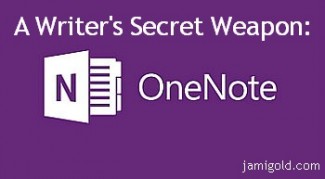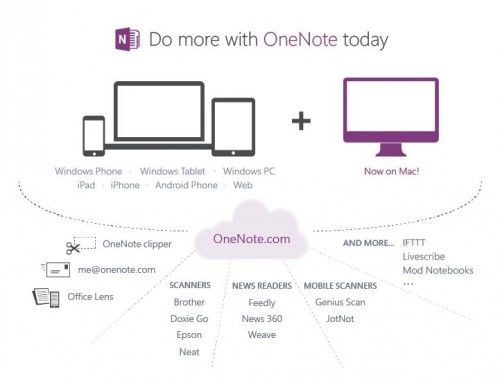Today’s post continues the “secret weapon” theme from Tuesday’s post, but this time we’re going to talk about issues related to our writing. And this time, the secret weapon is Microsoft’s OneNote.
Researching character or location pictures? Use OneNote.
Want to capture the most useful tips on a blog post? Use OneNote.
Want to remember a section of your manuscript to tweak? Use OneNote.
I’ll admit, even though I’ve used (and loved!) OneNote for years, I wasn’t sold on its total awesomeness until recently. Last week, Microsoft made OneNote free (Yes really!). Before then, I was still using the 2007 version, so I was missing out on half the features of synchronizing, a phone app, “Ink to Text,” etc.
My friend Jenny Hansen finally clued me in on the pieces I was missing (and told me about the switch to free(!). She’s running a class on OneNote right now (it takes place in a Facebook group and includes OnDemand recordings, so it’s not too late to join in and benefit from several special goodies just for those in the class).
I asked Jenny to come by today and give us the rundown on what makes OneNote a secret weapon for writers. Please welcome Jenny Hansen! *smile*
*****
OneNote: The Writing Research Tool I’m Mad For
A while back, I did a post at Writers In The Storm called 10 OneNote Features That Will Rock Your Writing World. I love OneNote so much, particularly for writers, and I honestly didn’t think it could get better but…last week, it did.
Microsoft just unveiled several new changes to OneNote, but here are the three I think will make writers dance with joy.
1. It’s now free.
Yep, a cool new app…available across all platforms and tablets…gratis. (Let the squeeing begin!) Writers are poor, so this is exceptional news.
2. OneNote for the Mac.
All I hear from my Mac pals is “Evernote..Evernote” and I looked at it to see what the fuss is about. Evernote is good. OneNote is even better. However, it wasn’t available for the Mac until last week. (Download from iTunes)
3. One word: Livescribe
Some writers simply MUST write longhand. It’s part of their creative process and that’s what they do. The End.
Your time has arrived, Longhand Writers.
Currently, I write with my stylus on my Surface, then use the “Ink to Text” feature to convert my writing to searchable text, which is pretty cool. But the tablet is small, and it stops my flow to scroll down.
What if I could just use special paper and a Livescribe 3 pen to write and make diagrams, then send all that straight to OneNote on ANY device? Oooooooh!
A great visual of the new OneNote:
OneNote Organizes Our Work at Any Stage
Many of you might not understand yet why I’m over the moon about this program.
My writing process isn’t what you’d call organized. In fact, I’m going to publicly embarrass myself and share it with you.
First of all, I’m a scene writer. I cannot write a book from page 1 to The End. I’ve got at least 9 partials that can attest to that, and it’s why Scrivener (Windows and Mac) has been such a godsend for me. I do the bulk of my writing and drafting in Scrivener.
Most books have about 60 scenes, so before I start, I do a summary of everything I know about this book (this becomes my synopsis later) and start writing scenes. Scrivener allows me to move things around and fill in my plot holes.
When I’m finished, I compile the manuscript into a Word Document and open that up.
Here’s where OneNote comes in.
OneNote is an idea processor, a notebook, and an information organizer.
OneNote helps me:
- Make sure I don’t lose important information. Paper is my kryptonite. Post-its and index cards make me want to throw myself in traffic because I lose them.
- Organize scraps of information and pictures.
- Gather, record, search and reference notes from writing workshops.
- Collect research from the Web or other sources and annotate it.
- Track to-do lists and book tasks.
- Drag and drop any file in for safekeeping (it doesn’t have to be a Microsoft file).
- In the PC version, OneNote also allows you to draw and record video and audio files that are searchable.
OneNote LinkedNotes Ties Everything Together
OneNote also has a feature called LinkedNotes that is hugely helpful with that draft I compiled from Scrivener, and with all the research sites I use.
Taking linked notes in OneNote makes it easy to do research on your computer by letting you take notes in a docked OneNote window on your desktop while you work side-by-side in other programs or in your Web browser.
Notes taken in this mode are automatically linked by OneNote to whatever you’re looking at in Internet Explorer, in Word documents, in PowerPoint presentations, or on another OneNote page in any of your notebooks.
Nifty, right?
During a Linked Notes session, OneNote stores with each paragraph of notes a link to documents or Web pages that you used, so that you can click that link and easily return to this content again later on. OneNote also stores a thumbnail image of the page and a text excerpt from any Word or PowerPoint files (version 2010 or higher) you looked at, so that you can easily locate and recognize the correct page or slide again.
My Favorite Feature: Search Everything
Besides the magnificent Linked Notes feature, if I had to name a favorite feature (Jami is leaning on me for one. Jeez, she’s such a tyrant.) it’s that everything is searchable.
EVERYTHING.
I’m a writer, not a database. I forget stuff. But if I use OneNote’s tagging feature, which I can customize, I can run a search for things like:
- Every plot idea I ever had (I tag them with the lightbulb), then search by the tag.
- Every note I ever made about a certain character.
- A list of all the websites I’ve tagged in this section or notebook to go back and visit.
My other big time savers:
- Everything saves automatically. I don’t have to remember.
- My notebooks sync across all my devices – If I take a picture on my phone and send it to OneNote, I’ll have it when I sit down at my computer.
- Every notebook has endless pages so I can keep going. And when a book is done, I can copy any applicable pages into the binder I create for the next book in the series.
- I can share my notebooks with anyone, even if they don’t have OneNote, via a weblink.
- I use the stylus on my tablet to scribble ideas longhand and OneNote’s “Ink to Text” feature converts it to searchable text for me.
I’m actually teaching a OneNote class for writers right now, which Jami is in. She’s so revved up, she asked me to come talk to y’all today.
This two-week online course began a few days ago. (Don’t fret. It’s OnDemand as well, so you can watch the webinar any old time.) The materials are geared toward creatives but it’s open to anyone.
The class details:
- Course title: OneNote: The Simple Organization Tool for Writers
- Course time: Monday’s webinar is available OnDemand and the course runs through April 6th.
- You have a lifetime membership into a shared Facebook group where we cover the material and create notebooks together.
- I want to save Jami’s pals some moolah! Use discount code MORECOWBELL for $10 off!
Lastly, we’re going to have THREE special things for this kickoff class:
- A member of the Microsoft OneNote team will audit the class to answer any questions.
- A drawing will held for attendees to give away one subscription of Office 365.
- Interested authors will be entered into a drawing to guest post for the Office blog. In return for the description of how OneNote helped you “get it done,” Microsoft will promote the winner’s novel at the bottom of the post.
Really, y’all…how can you beat that? (You can’t! This inaugural class is the only one that will have all this, since it comes so quickly on the heels of Microsoft’s rollout.) Click here to sign up by March 31st!
*****
 By day, Jenny Hansen provides training and social media marketing for an accounting firm. By night she writes humor, memoir, women’s fiction and short stories. After 15 years as a corporate software trainer, she’s delighted to sit down while she works.
By day, Jenny Hansen provides training and social media marketing for an accounting firm. By night she writes humor, memoir, women’s fiction and short stories. After 15 years as a corporate software trainer, she’s delighted to sit down while she works.
When she’s not at her personal blog, More Cowbell, Jenny can be found on Twitter at JennyHansenCA or at Writers In The Storm. Jenny also writes the Risky Baby Business posts at More Cowbell, a series that focuses on babies, new parents and high-risk pregnancy.
*****
Thank you, Jenny! I have yet to play with the LinkedNotes or “Ink to Text” features, and it’s great to learn about them in your class.
Like Jenny, I draft in Scrivener, and I know many writers who save their research notes in that program. However, OneNote allows me to capture notes or ideas even before they’re attached to a certain story (and thus wouldn’t have a project in Scrivener yet).
I’ve taken notes during movie credits for cool character names. I’ve pasted pictures that might inspire a character. (True story: One story idea was limping along in my head until I found a picture for who the hero would be. Boom. Then my muse was all over it. *smile*) I’ve written snatches of thoughts about themes or subplots to explore eventually, or ideas for a story seed or premise. All these things I capture in a “Brainstorming” tab in OneNote.
I have a “Craft” notebook for capturing blog posts I don’t want to lose in my bookmarks. Ditto for “Promo & Publicity” and other publishing business notes.
And as Jenny said, everything is searchable (even though I don’t use tags). So if I want to find what tips I’ve collected about writing a back-cover blurb? I just search “blurb” and OneNote checks every page for me. Much better than guessing which bookmark might have that one paragraph I remember being important in a blog post. *smile*
I also have a notebook for my series and a tab for each book in the series. There I keep pictures of characters, pets, houses, cars, Google map screenshots, links to research pages, etc. As a paranormal romance author, I also have a page with each book for worldbuilding rules and ideas, so OneNote acts as a Story Bible too.
In short, it’s where I keep my brain. *grin* So I’m really glad OneNote saves automatically and—with Microsoft’s OneDrive for synchronizing—backs up to the cloud. I’d hate to lose my mind. *wink*
Are you an organized writer? If so, what are your tricks? If you use OneNote with your writing, how do you use it? Had you heard about all these cool upgrades from Microsoft? Do you have questions for Jenny or about OneNote?
Join Jami in her Upcoming Workshops: Build a Website on 4/22, Learn Beat Sheets on 5/8, & Become an Expert in Story Planning with “Lost Your Pants?” on 5/13. Click here to learn more and save money!