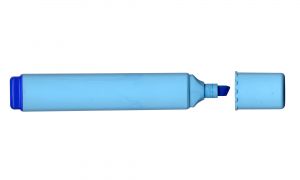In my last blog post, where I shared the “two-paragraph guideline,” some great questions came up in the comments. Rather than bury the answers in the comment string, I decided to turn them into “Ask Jami” posts.
Today, we’re talking about how to make sure we’re using all the various writing elements. Next week, I’ll give suggestions on what to change when we need to fix sections that go on too long (and have pacing issues as a result).
The idea behind the two-paragraph guideline is that we should mix action, description, exposition, dialogue, internalization, etc. to prevent reader boredom, pacing issues, and/or choppiness. To that end, we should change elements every couple of paragraphs.
Angela Quarles mentioned color-coding in the comments of the last post, and she explained why she finds it helpful in ensuring that she’s using all the writing tools at her disposal:
“I use Margie Lawson’s color-coding trick, where she uses a different color highlighter for different things. Boy will it jump out at you if you have a sea of yellow (internal thoughts). It’s also helped me see where I might be missing something when I don’t see that color at all when there should be some.”
That helpful tip prompted Kim Kathleen Terry to ask me on Facebook:
“How does color-coding work? How can I do that on my computer?”
Let’s take those questions one at a time.
How Does Color-Coding Work?
Color-coding is a visual way to check what elements we’re using in our writing. If we see too much of one color or not enough of another, we know we need to mix things up more.
There’s no “one right way” to do color-coding. We should choose a method that works for us. If one of our weaknesses is “floating heads” (dialogue with no information to ground the reader in the scene), then we might want to color-code our work in a way that will highlight that problem.
For example, we could make everything inside quote marks one color, dialogue tags (He said, …) a second color, action beats (She caressed his cheek.) a third color, and setting cues (He pounded the table.) a fourth color. If we had a large section of dialogue without that fourth color, we’d know to add more setting information.
One of my favorite bloggers, Janice Hardy, shared her color-coding system for checking our writing fundamentals:
“Every scene must have a goal, a conflict, and stakes. It really needs motivations as well, and I threw in choices this time to keep the protag proactive and the story moving. Tension is important, so I added that to the list. For this book, I also wanted to keep track of my foreshadowing and world building, as I needed to lay a lot of groundwork and establish some fantasy world rules. I designated each of these vital pieces in a different color. It looked like this:
Goal. Choice. Stakes. Conflict. Tension. Motivation. Foreshadowing. World Building.
Then I used this guide and colored the text in my opening scene summary according to what each piece did.”
Angela’s comment in the last post referred to the popular method of color-coding called the EDITS system, developed by Margie Lawson. The EDITS system focuses on showing details and eliciting emotions from readers.
Margie breaks writing down to six components: Emotion (visceral responses only) in pink, Dialogue in blue, Internalizations (including narrative, exposition, backstory, flashbacks, or narrator’s comments) in yellow, Tension and Conflict in orange, Setting and Description in green, and Nonverbal Communication (including dialogue cues, action, body language, and senses) in red.
Shonna Slayton posted a fantastic overview by Margie of the EDITS color-coding system. I’m sure there are also some Margie grads reading this who could answer questions in the comments.
How Can I Do Color Coding on My Computer?
Margie recommends printing everything out and highlighting things on paper because with her system, we might end up with multiple colors on a word. If you’re using a different color-coding system and want to do it on your computer, see if the word processing program you use has a “highlight” or “font color” function.
In Microsoft Word, we select the word/phrase/sentence we want to change and click on one of the symbols circled below. The little down arrow next to the pen and the “A” allows us to choose different colors. The highlighter pen will change the color around the word and the “A” symbol will change the color of the letters themselves.
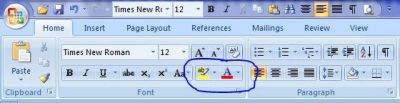 A similar function in WordPress let me change the font color of the words above. Most programs should have this functionality. When we’re done with our editing, we simply “Select All” and click “No color” under the highlighting pen or change the font color of the “A” back to black or “automatic.”
A similar function in WordPress let me change the font color of the words above. Most programs should have this functionality. When we’re done with our editing, we simply “Select All” and click “No color” under the highlighting pen or change the font color of the “A” back to black or “automatic.”
Bonus tip: Another way I use color-coding on my computer is to search for and highlight problem words. In MS Word, do a Find/Replace on any word or search string, and in the Find/Replace dialog box, click “more.” From there, select “Format,” then “Font,” and change the font color to something attention getting.
I replace words like “just,” “that,” “only,” etc. with the same word, but in a different color. Then as I go through my writing while editing, I see those problem words more easily. This technique can also catch oft-repeated words, like “nod,” “smile,” “eyes,” etc., and unlike me, MS Word won’t get fatigued and miss one. *whew*
Do you use color-coding while editing? Do you use your own system or one you learned, like EDITS? If you use the EDITS system, do you have anything to add about how you use it? Do you color-code by printing out your work or by changing things on the screen?